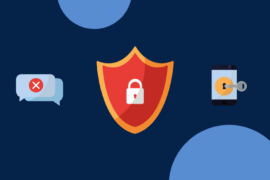Many people use their home computers to do both professional and personal work. Employees are increasingly working from home. Many people also use their computers for shopping, paying bills, or banking. All of these behaviors are extremely personal, and they act as targets for hackers and thieves.
Your personal information should never get into the hands of these strangers. As a result, you must safeguard yourself from cyber-attacks. Here are some tips that will help you in keeping your MAC or Windows safe from cyber threats:
Top 10 Tips to Protect Your MAC or Windows From Cyber Threats
1. Install antivirus software on your computer:
Installing an antivirus on all of your digital devices is the first step toward securing them. This will protect them from malware downloaded from the Internet. For example, total AV antivirus will protect them from all the latest threats.
You must also update your antivirus software from time to time and schedule boot-time scans once a month to identify rootkits and ransomware.
2. Configure a Firewall:
The easiest method to keep hackers out of your computer is to prevent them from entering your browser in the first place. Installing a firewall is one way to accomplish this. A firewall will prevent unauthorized access to your computer from the outside world and can help safeguard your computer from viruses, malware, and Trojans.
The Windows Firewall is preloaded on all Windows-based PCs, laptops, and tablets. However, most internet security software includes the option of installing a firewall.
3. Make a bootable disc:
Malicious software could infect your computer even if you have an antivirus installed. It can sometimes be so harmful that it corrupts your computer’s operating system, rendering it useless. Your sole choice for saving your computer is to restore it to its original (factory) settings.
You should make one if your device does not come with an emergency boot disc. Most individuals generate a boot disc using a USB flash drive. You can learn more about how to make a boot USB or disc by looking it up online.
4. Everything should be backed up:
In addition to having an emergency boot CD, you should regularly back up your computer’s files to ensure they are never lost. Ransomware is becoming more common among home computer users.
Hackers make their files inaccessible essentially by locking their computers. You can easily and securely back up your computer files by using an external hard drive or a cloud storage service such as Google Drive
5. Update your software:
Hackers frequently successfully hack security measures in software that control operating systems and computer programs. As a result, you must keep all of your software up to date. If you have a Windows-based device, you should enable the auto-update setting to schedule and download all Windows updates automatically.
Both MAC and Windows devices provide automatic upgrades for their devices. Most computer programs will notify you whenever a new update is available.
6. Set Strict Browser and Email Security Options:
Setting rigorous security settings for your online browser and email application will help you improve your cybersecurity. Because hackers frequently exploit JavaScript, you should strictly consider deactivating it for unknown sites. You can also disable cookies in your browser to prevent websites from tracking your online activities.
7. Unknown Programs Should Not Be Installed/Run:
Hackers frequently merge a trojan horse or any other malware software with a program that appears to be fully legitimate and safe. Hackers can add harmful malware to any program but prefer to apply it in screensavers or games because they are so popular.
As a result, you should never download third-party software from an unknown website unless you are certain that they are safe and legitimate. Apart from this, you should always scan a program with your security software before installing it.
8. Unknown email attachments and links should not be opened:
Email, apart from being a popular communication tool, can be used to steal your login credentials. Phishing attacks, in which a user is duped into revealing personal information to identity thieves, are particularly done through emails. Every email you receive should be scanned using your internet security software.
Therefore, you should avoid opening any email attachment from an unknown email account, nor should you click on any links contained inside it. Even if the sender appears trustworthy, you should check all attachments with your antivirus before opening them.
9. Hidden Filename Extensions must be disabled:
A security weakness in Windows-based devices renders them open to cyber-attacks. All known file extensions are hidden by default in the Windows operating system. Unfortunately, this allows criminals a cunning technique to hide dangerous software file extensions.
As a result, you should disable that option under Windows. This way, you are more likely to spot strange file extensions on your PC.
10. Disconnect from the Internet and turn off the computer:
Your computer is vulnerable to cyberattacks only if connected to the internet. This doesn’t mean you should stop using the internet and live like a caveman. What this means is that once you’ve finished using your computer, you must switch it off completely.
Furthermore, you should disconnect your computer from the Internet to prevent suspicious programs from accessing your data in the background.
Installing trusted antivirus software is the first step in protecting your computer from cyber-attacks. However, in case of an emergency, you should also have a backup bootable disk.
Backing up your data is highly recommended, as you never know when you might lose it all. Also, always update your software, especially your operating system’s security updates.
Make sure your browser has strict security settings. Do not download unknown programs from the Internet, and avoid strange attachments or links in emails.