After a long tiring week of hustle, finally, it is Saturday night. You are with your family watching a movie or TV series with hot popcorn as a snack when suddenly, an interruption occurs on Amazon’s FireStick. Indeed, it was the worst nightmare on a weekend of relaxation and fun.
Given that this may happen anytime let this article guide you in quickly fixing these problems. It’s better to stay tuned than get annoyed your whole life!
Find Out What Causes The Problem
The first step to achieving a solution when using streaming devices is identifying the problem and its causes. Buffering is a frequent issue with gadgets like the Amazon FireStick.
Although several circumstances may have caused buffering, the first step is always to find out the root cause of buffering on your device. Knowing what triggers the issue will help you make an informed decision about the following troubleshooting steps.
Quick Fix #1: Ensure Sufficient Power Source
Insufficient power is one of the most common causes of Amazon FireStick’s streaming issues. The problem usually occurs when the television’s USB port and other available ports are utilized instead of a wall socket.
To make it simple, this refers to the power adapter and connecting cables.
When in this situation, the Firestick will continuously buffer or freeze. Compared with the recommended power levels, the power output of these open ports is insufficient, while a wall socket produces a steady and adequate power supply.
To resolve the issue, use authenticated power assets, specifically power cable and power adapter; the other USB cable types are not recommendable. Moreover, a regular inspection of these two is a must to guarantee that they are in a good state. In a nutshell, it is best to remember that the USB port and any other open ports do not serve the purpose of a power source; hence, the wall socket does.

Quick Fix #2: Scrutinize Your Internet Connection
It is common knowledge that internet issues like speed or connectivity can affect your streaming with Amazon FireStick. Furthermore, changes in router or modem settings are a possible cause. If replaced, there are also instances that the new hardware will not match with your streaming device. Other related factors, such as alteration or degradation in your internet speed, may contribute to the same outcome.
Interference can be avoided by ensuring that your network receives enough speed or connectivity based on your subscription. Conducting a speed test on a desktop or mobile is the easiest way. However, if you know that it is due to your internet plan coverage, disconnecting other linked devices will help free up the bandwidth.
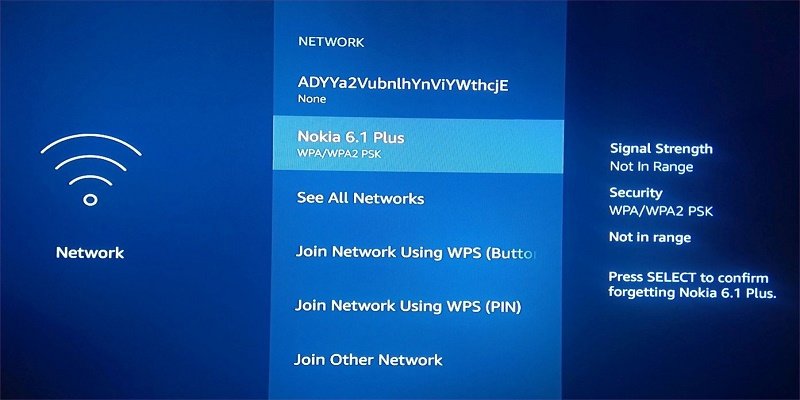
Quick Fix #3: Remove Unwanted Applications
Unfortunately, regardless of whether they are helpful or not, the default applications are undeletable. Furthermore, there are applications that you might have accidentally installed or that you do not need anymore. Both of them consume high bandwidth, which directly affects your watching experience negatively.
Luckily, some ways will get you out of trouble. For default applications, you can decrease data usage through offloading. Even if not removed entirely, this practice will free up space in your Amazon FireStick device. Moreover, you may proceed to uninstall unnecessary applications through these simple steps.
First, click the home button in your FireStick remote, then go to Settings, click on the Applications tab, choose the Manage Installed Applications option, select the app you want to remove, and tap the Uninstall button. Please note that you need to clear the cache before deleting an application to ensure that temporary files will not remain stored since they will consume space.
Moreover, the deletion process only applies to your FireStick device, and the app will remain visible on your cloud account. To remove it, go to the app and click the three horizontal line buttons on your remote. Specific options will appear at the bottom right corner of the screen. Look for Remove from Cloud and click on it to proceed.
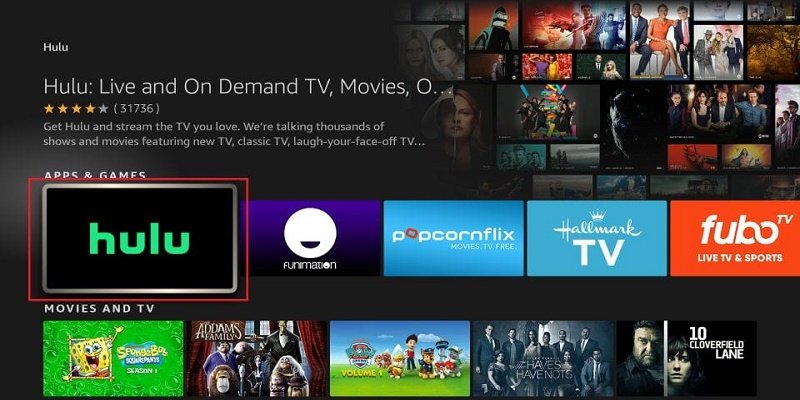
Quick Fix #4: Clear Cache in Your Device
Cache refers to the temporary files stored for every downloaded application on your FireStick device. Unconsciously, these files consume a tremendous amount of storage space as they pile up collectively. Thus, these additional files deteriorate the performance of your streaming device.
The solution to this problem is a Data Monitoring Tool. This tool will help you stay on track when data is employed in different operations, such as streaming, uploading, and downloading. Once the bandwidth is open, your FireStick device will automatically speed up like brand new. As a result, you will not miss a massive amount of unnecessary data-consuming files.
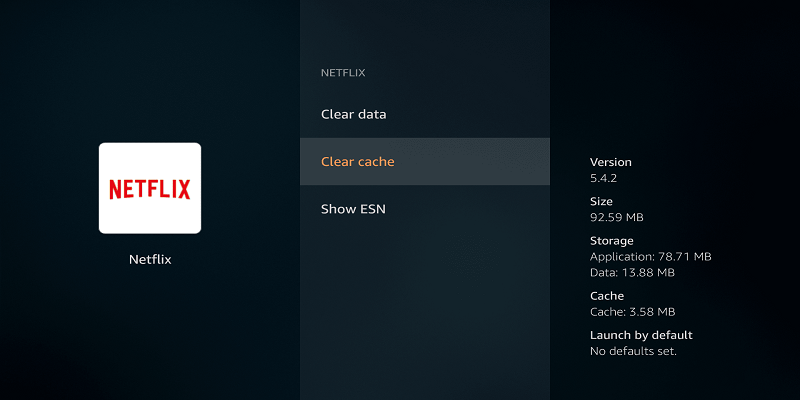
Quick Fix #5: Disable Ineffectual Features
The capability of Amazon’s FireStick device is quite overwhelming, so we maximize its features as much as possible. Doing so is fine until it results in streaming issues that defeat the primary purpose of owning this device. Although some of these features are active by default, you still have the power to disable them. Restraining unuseful features will narrow bandwidth usage, which will pave the way for the main functionalities of the FireStick.
One of the best examples is the app notification that keeps popping up and may annoy you. It affects your weekend habits as the streaming device starts to freeze or buffer.
To begin, choose Settings on your home screen, then select Notifications. Right after, look for Preferences followed by Notification Settings. Find the Do Not Interrupt option, then toggle it off to disable pop-up notifications. If you need to receive important updates from specific applications, this option is customizable using the same path mentioned. You need to toggle it off individually for each one.
Regardless of how advanced technology is in the present condition, it is still not perfect, as we all wish. As you discover great functionalities in a streaming device, you should also prepare for the worst ones.
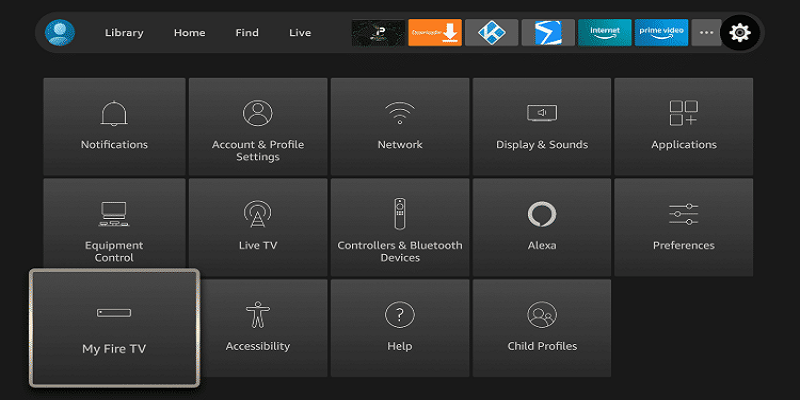
Luckily, solutions to these problems are available. In addition, the internet can provide helpful recommendations from experts who have analyzed the device and users who have first-hand experience using it.
It is better to familiarize yourself with the ins and outs of Amazon FireStick to avoid inconveniences when watching your favorite movies online. As you reach this part, rest assured that you will experience an ultimate film or TV series streaming like never before.
