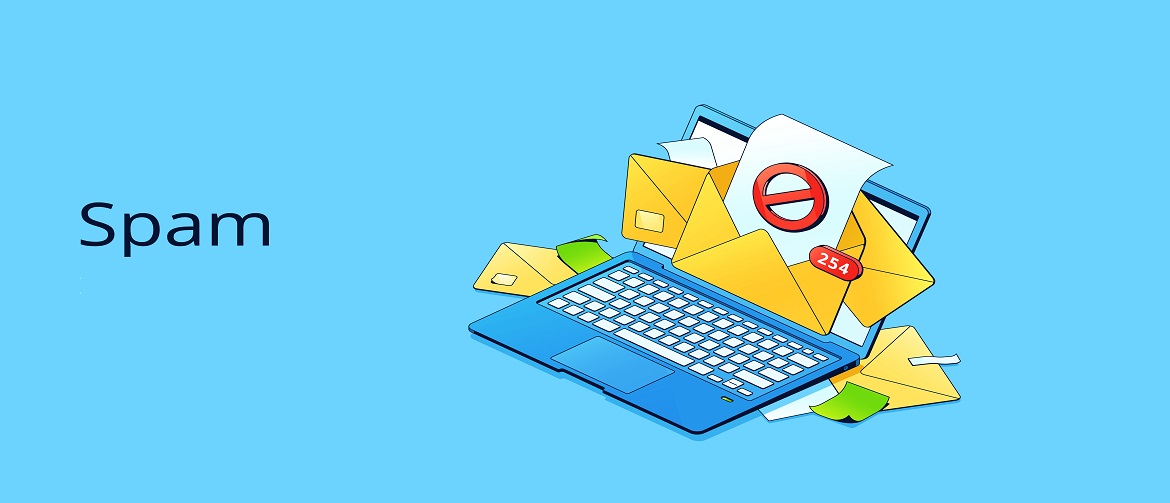Spam or junk email is an unwanted message sent out in bulk to many recipients. They are not only time-consuming and annoying but can also be dangerous. For example, some contain phishing scams, fraudulent offers, or dangerous attachments that can infect your device with malware, steal your sensitive data or hijack your accounts.
Fortunately, there are specific measures you can use to stop spam emails. In this article, we’ll show you how to identify spam emails, types of spam emails, how to remove spam emails, and much more.
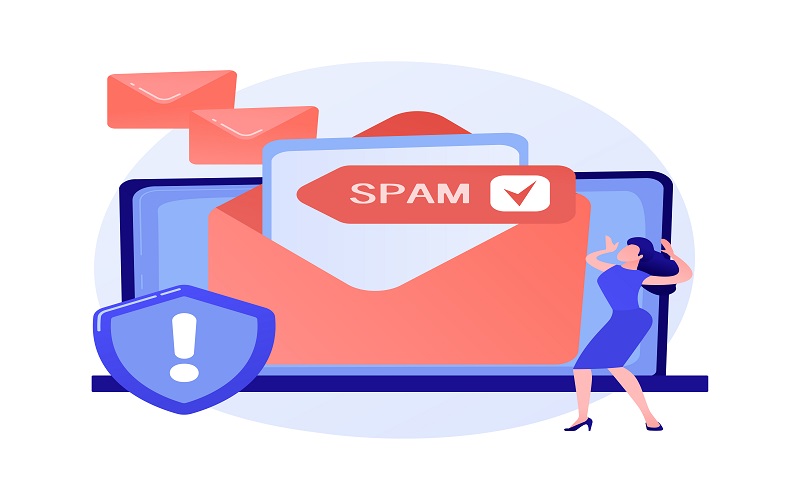
How to Recognize Spam Emails
Spam emails are apparent, but if you cannot identify them immediately, there are certain signs you can check out.
Sender’s address
Most likely, a legitimate email address will have the sender’s name and from a recognizable service like Gmail or Hotmail. However, a spam email address appears as gibberish like netflixxoffer@kjwqhghvg.com.
The full email address will appear if you hover over the sender’s name, which may also be spelled oddly. If you aren’t sure about the email’s legitimacy, you can check it with your search engine.
Sense of urgency
Usually, spammers attach a sense of urgency to apply pressure. For instance, they can add a subject line as ‘urgent’ or ‘offer expires soon’ to call you to act immediately.
Requested information
Legitimate services rarely unexpectedly email you to ask for private information like social security numbers, banking details, etc. So, you should be cautious with unsolicited emails that tell you to update or verify your account details.
To be safe, access the website through your browser and sign in to your account without opening the link in the email.
Grammar and spelling
Bad grammar and typos can indicate a spam email. Unusual syntax or odd phrasing are also red flags, which might be due to multiple translations.
Doesn’t address you by name
Some spam emails may be sophisticated, but a potential warning is being addressed by vague terms like ‘Valued Customer’. On the contrary, legitimate services to which you have subscribed will undoubtedly address you by your name.
Unnecessary attachment
Many legitimate services rarely include attachments because they are known to contain malware. So, if you receive an unsolicited email urging you to open an attachment, it is probably a spam email.
How to remove spam emails
Perhaps the first step to deleting spam emails from your account is to declutter the spam folder. However, remember that some emails can be marked as spam erroneously, so you should move them back to your primary inbox.
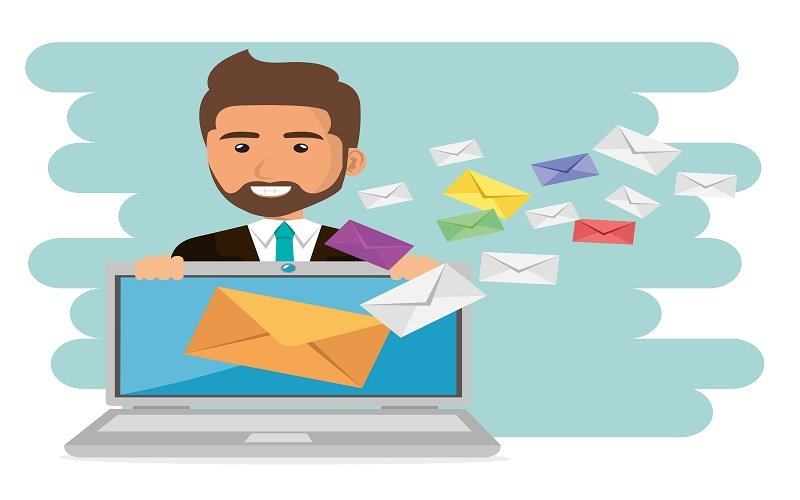
How to Remove spam emails in Gmail
- Open Gmail on your device.
- Below the drafts, click More>spam.
- Select all the emails.
- Tap on ‘Delete forever’.
Remove spam emails in Yahoo Mail
- Go to your Yahoo Mail account.
- Click Spam on the left.
- Select all spam emails.
- Click Delete, then OK.
A Way to Remove Email Spam in Apple Mail
- Open Mail on your Apple PC.
- Click Junk on the left.
- Click Edit and then Select All.
- Click the bin icon, then Delete.
Remove spam emails in Microsoft Outlook
- Open Microsoft Outlook on your computer.
- Right-click Junk Email on the left.
- Click Empty Folder and then Yes.
Ways to prevent getting spam emails
Many email services have an inbuilt spam filter that dumps suspicious emails in the spam folder, but some find their way into your inbox. Fortunately, there are several measures you can take to avoid spam emails.
1. Block the email address of the sender
The easiest way to prevent spam emails is to block the sender’s email address. However, keep in mind that this won’t prevent them from sending you the emails, but they will automatically move to the spam folder. Hence, you won’t get spam emails in your inbox.
How to block spam email in Gmail
- Open Gmail on your computer.
- Click the three-dot icon at the top-right.
- Click Block (sender).
Method to block spam emails in Yahoo Mail
- Open Yahoo Mail on your computer.
- Click the three-dot icon at the bottom.
- Click Block Sender and then click OK.
How to block spam emails in Apple Mail
- Open Mail on your Apple computer.
- Choose the message you want to block.
- Click the arrow next to the sender’s name.
- Click Block contact.
Method to block spam emails in Microsoft Outlook
- Open Microsoft Outlook on your computer.
- Choose the message or the sender you want to block.
- Click Junk > Block from the toolbar.
- Click OK.
2. Mark email as spam
Another option is to mark an email as spam, which will automatically move emails from the same sender to the spam folder. The email service provider will also categorize such emails as spam in the future, keeping them away from you and other users.
How to mark an email as spam in Gmail
- Open Gmail on your computer.
- Go to the inbox.
- Choose the spam email.
- Click ‘Report as Spam’ at the top.
Method to mark an email as spam in Yahoo Mail
- Open Yahoo Mail on your computer.
- Select the spam email.
- Click Spam, then Report Spam at the top.
How to mark an email as spam in Apple Mail
- Open Mail on your Apple computer.
- Select the spam message.
- Click Message > Move to junk from the toolbar.
How to mark an email as spam in Microsoft Outlook
- Open Microsoft Outlook on your computer.
- Click Junk Email on the left.
- Select the spam email.
- Click Junk > Junk at the top.
3. Unsubscribe from the mailing list
Unsubscribing from a mailing list signals the sender that you don’t want to receive their emails anymore. Most email marketing services observe a no-spam policy. This means they will no longer send you emails when you unsubscribe from the mailing list unless you re-subscribe again.
How to unsubscribe from individual emails
You can do this in two ways. First, click the unsubscribe button next to the sender’s name at the top. Alternatively, you can unsubscribe using the email footer.
How to unsubscribe from multiple emails simultaneously
The best way to unsubscribe from many emails is to use a third-party service. Usually, it will display a list of your subscriptions, allowing you to unsubscribe from each with a single click. However, you will have to give the service permission to access your emails and contacts.
Filtering unwanted emails vs. unsubscribing from emails
While you will achieve the same objective, unsubscribing from emails slightly differs from filtering unwanted emails.
In most cases, you unsubscribe from emails belonging to services you are no longer interested in. However, if the unsubscribe option is unavailable, like when a sender floods you with emails, you can filter them. After that, you can archive or delete the email.
4. Privatize your email address
The easiest way to keep your emails private is to use a strong password and stay safe when using unsecured public Wi-Fi. Moreover, some email service providers have privacy settings that add an extra layer of protection.
Google’s privacy settings
- Press the gear icon > See all settings at the top.
- Then click on these tabs.
- Accounts and Imports: Ensure you recognize the email addresses listed next to ‘send mail as’. In addition, go to ‘grant access to your account’ and check if you have accidentally granted unknown users access to your account.
- Forwarding and POP/IMAP: Check if you are forwarding emails to an unknown recipient next to ‘Forwarding’.
Yahoo Mail privacy settings
Although Yahoo Mail privacy settings do not offer much privacy, it is good to make the necessary adjustments.
- Open Yahoo Mail.
- Click Settings > More settings at the top-right.
- Adjust the necessary settings.
Apple Mail privacy settings
Apple Mail has a privacy protection feature that blocks remote content and masks your IP address from senders.
- Open Mail on your computer.
- Click Mail > Preferences from the toolbar.
- Click Privacy.
- Activate Protect Mail Activity.
Microsoft Outlook privacy settings
Like Yahoo Mail, Microsoft Outlook’s privacy settings offer little. However, you can access the settings and make the necessary adjustments.
- Open the Microsoft Outlook interface.
- Click Settings > Options at the top.
- Adjust the settings you need.
5. Train your spam filter
Regularly marking unwanted emails as spam and moving false-reported emails to your primary inbox helps your email filter identify which email addresses to trust. Use the steps above to mark an email as spam.
Migrate emails from the spam folder to the primary inbox
Some emails can be treated as spam incorrectly, but you can move them back to your inbox.
How to remove an email from the spam folder in Gmail
- Open Gmail on your computer.
- Click Spam on the left.
- Choose the email incorrectly marked as spam.
- Click Not Spam at the top.
Way to remove an email from the spam folder in Apple Mail
- Open Mail on your Apple computer.
- Click Junk on the left.
- Click Message > Move to inbox from the toolbar.
How to move email out of the spam folder in Microsoft Outlook
- Open Microsoft Outlook on your computer.
- Click Junk Email on the left.
- Choose the email incorrectly marked as spam.
- Click Not Junk at the top.
6. Use a third-party spam filter
A reliable spam filter will protect you from unsolicited emails and block malware, phishing attacks, and viruses. Thankfully, some email service providers like Google have a filter feature that sends junk emails to the spam folder.
However, sometimes spam emails slip through the cracks, so you should invest in a spam filter. It will analyze various elements such as the email address, content attachments, and subject line to determine whether an email is spam or not.
7. Change your email address
Most email services will not allow you to change your email address. However, you can create a new one and start on a clean slate. Then, migrate your essential emails to the new address.
8. Hide your email address
Some email service providers offer ways to mask your email address and keep it private. Usually, this is done by using an alias to send and receive emails.
9. Avoid interacting with spam emails
These days, spammers are becoming sophisticated, and sometimes it is difficult to differentiate a spam email from a legitimate one. However, the thumb rule is never to open links or attachments in spam emails.
The problem is that some spam emails masquerade as legitimate entities like your company or bank. They are called phishing attacks and aim to steal your sensitive information or trick you into sending money. The only way to identify phishing emails is by double-checking the sender’s information or installing an anti-phishing program.
10. Look into websites and app’s terms and conditions
Although it is tiresome and time-consuming, you should read a company’s terms and conditions. In particular, check how it handles your personal data. Most companies won’t be explicit that they sell user data to third parties, but they can imply.
Why are you suddenly receiving spam emails?
There are various reasons you may be getting spam emails. For example, spammers use your email address in the mailing database to send unsolicited emails. Also, you may have emailed a company promising to offer you a freebie.
Many online services will collect your email address and other sensitive information to sell to third parties without your consent. Also, sometimes data breaches can cause your email address to get into the hands of spammers. That is why you may receive spam emails with claims to promote products or services. However, note that some of them can contain malware.
Common types of spam emails
Zombies
Most horror and fantasy movies portray zombies as people from the dead. Similarly, zombie emails are your dormant messages that pop out of nowhere. That is to say, receiving a reply from a long-closed conversation. However, an attacker may be behind it instead of the person you corresponded with initially.
Like other spam emails, zombie emails contain a phishing link or malicious attachment intended to steal your sensitive data or infect your device with malware. They are particularly dangerous as they exploit your trust in someone you know.
Trojan horses
A trojan horse is a malware that makes itself look like something legitimate, and you allow it to enter your device. In this case, it can be hidden in a URL or email attachment that seems safe to open. However, once you open it, the trojan horse becomes active and may harm you in many ways. For example, it can steal your data, crash your device, or spy on you with techniques like keystroke logging.
Phishing
This is a social engineering method that aims to manipulate you into providing sensitive data or installing malware on your device. The problem is that emails may disguise someone you know or a company whose services you use.
Lottery scams and fake offers
Some emails allege that you have won a lottery. They offer unexpected fortune if you provide details like full name, home address, and phone number. But, of course, this is a type of phishing scam that lures you to voluntarily provide your credentials for malicious purposes.
On the other hand, fake email offers promise you a free offering or something irresistible. They can tempt you to click on malicious links or make a payment upfront in return for huge fortunes. A common trend these days is scam emails promising fake job opportunities. However, they intend to collect your credentials or exploit you for money laundering.
Bottom line
Almost everyone with an email account receives plenty of spam. They can be annoying and potentially dangerous as some of them exploit your vulnerabilities. Fortunately, most email service providers have spam filters that detect and isolate suspicious emails. Also, you can apply the above measures to prevent spam emails.
Spam email frequently asked questions (FAQ)
- Why are some emails marked as spam?
Email service providers mark some emails as spam if they identify anything suspicious. This may be for several reasons. For example, other recipients may have flagged the sender as spam. Also, the email can have a doubtful subject line or body text with words like ‘easy money, ”free,’ or ‘no cost’.
However, remember that some legitimate emails may accidentally go to the spam folder. This is usually a precaution and shouldn’t be an alarm.
- Is it normal to receive spam emails?
Yes, occasionally, getting spam emails is normal. Most websites will ask you to provide your email address, which they sell to third-party companies that send spam emails. However, the sudden influx of spam emails isn’t normal. So, invest in reliable anti-spam software or register another email altogether.
- Is there a difference between phishing and spam emails?
Spam emails are usually unsolicited emails that try to sell a product or service to you. On the other hand, phishing is a method used by malicious actors to steal your login credentials and other private data. Note that some spam emails can use the phishing technique to lure you into providing your personal information and taking control of your account.