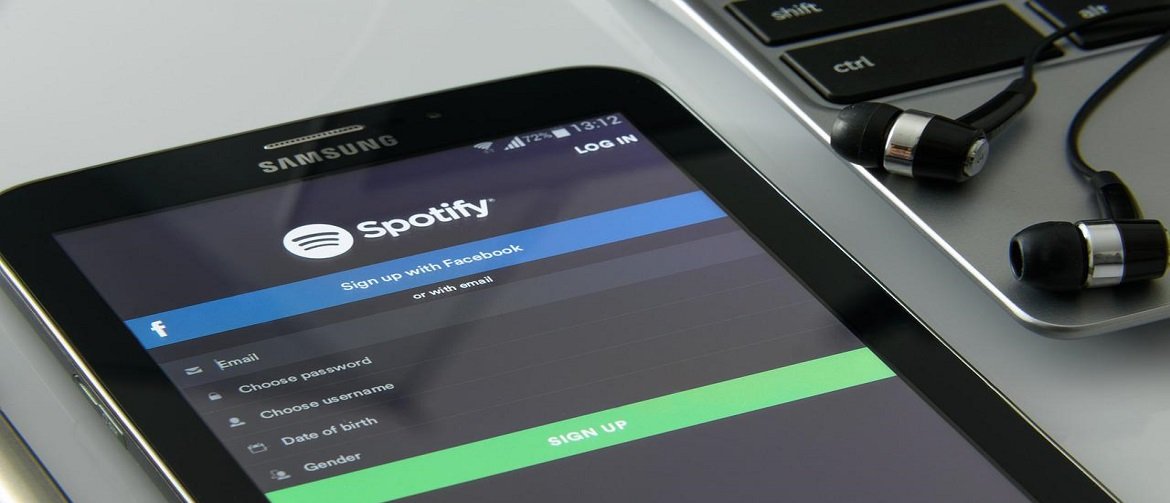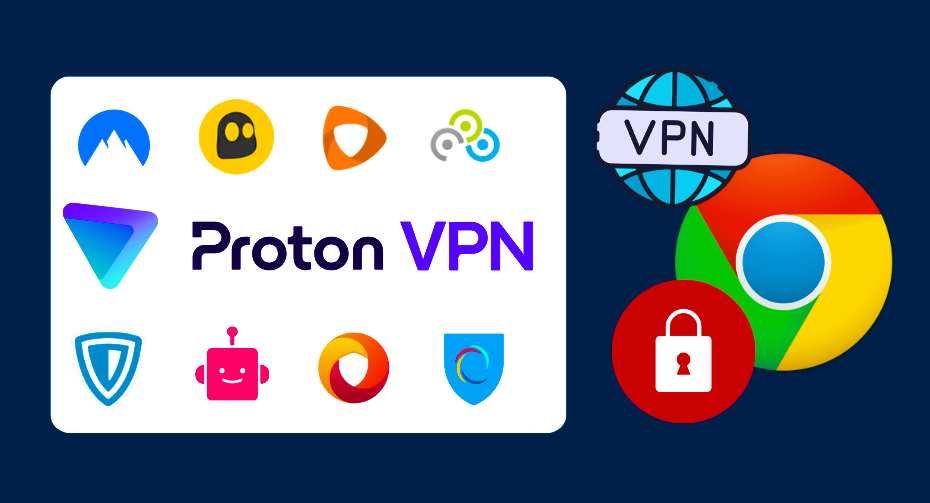When you need a tool to help you turn off the world and turn on some great tunes, Spotify is right there for you. And no wonder people worldwide adore it when it offers millions and millions of songs and over three million podcast titles.
For the time being, it is the largest music streaming service in the world. Besides an awesome music selection, it also has an out-of-this-world interface and ensures its features are updated.
But in case you didn’t know, this music streaming service is filled with “secrets” that even users who have been employing it for many years haven’t managed to uncover. Want to reveal them? Then just scroll below!
Amazing Spotify Tips & Tricks That Will Blow You Away!
Want To Unblock It?
Even though it is one of the most popular streaming platforms in the world, sadly, it’s not accessible to everyone. Namely, there are countries that still didn’t embrace it, plus some schools and companies utilize firewalls to restrict its access.
So what can you do? Don’t worry, there are a plethora of websites where you can figure out how to get Spotify unblocked, and below, we will provide you with some advice. For starters, if you cannot use Spotify while you’re at work or school, then it’s highly likely that the network administrator employed a firewall to block it.
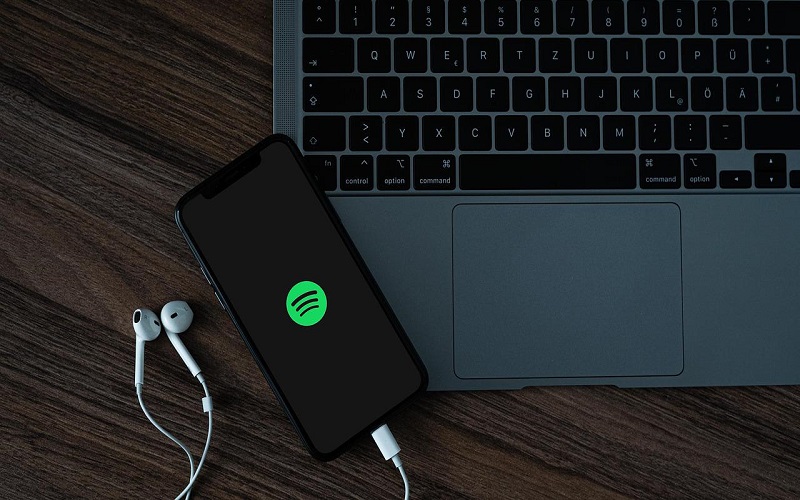
If you want to solve this issue, then you should turn to VPN. Find a good VPN website where you can create an account and do that whole signup process. Now, if you want to outflank the firewall’s pre-established Spotify filtering rules, then the only thing that you’re supposed to do is connect to a VPN server.
When selecting the server, keep in mind your playlist. For example, if you’re in the UK, choose a server located within this country; otherwise, you won’t be able to access any of your favorite podcasts and tracks.
Now, let’s move on to people who live in countries where this app isn’t available. That’s the case with Ethiopia, China, Sudan, Iraq, Iran, Cuba, and many others. If you live in any of these countries, you will receive the message that it’s not available out there. So what can you do? Exactly what you did above. Just install VPN, and you’ll be able to use Spotify.
Create A Group Playlist With Your Buddies
This app offers a feature called “Collaborative Playlists” that allows you and your pals to share playlists with each other. Everyone in your group can delete or add tracks and also reorder songs on this playlist.
If you want to try out this feature with your friends, launch one of your playlists, press the ellipses next to the playlist, and pick “Make collaborative.” Then click the ellipses one more time and press share, and that’s it!
What To Know More? Keep Reading!
Uncover Awesome Music With Spotify’s Recommendations
One of the things that a lot of users love about this platform is the fact that it is capable of understanding their musical preferences, and it can channel its power into personalized playlists. Additionally, these playlists can be seen in the “Made for you hub,” which can be found in the desktop and mobile app search section.
Organize Your Playlist By Making A Folder
Creating a custom playlist is an awesome way to organize all your tunes. However, it can be difficult to understand everything if you already have a plethora of playlists. One of the best ways to resolve this issue is to create a folder or, to be more precise, a parent playlist.
Remember that this tip is only available on desktop Mac Spotify App & Spotify app. So what are you supposed to do? Just click File and then Create New Playlist Folder. Now, you can generate the playlist by employing a shortcut “key Shift + Command + N.”
Now that you’ve successfully created a folder, the next thing you should do is drag and drop the playlist, and that’s it. And, of course, do not forget to rename your folder.
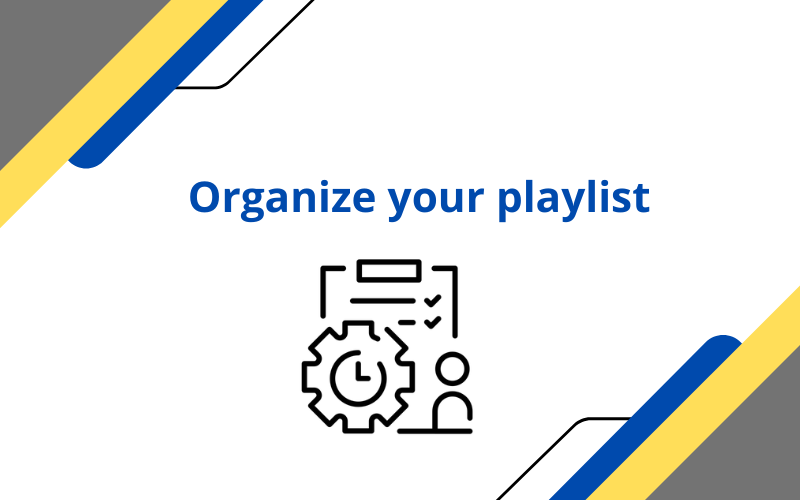
Have You Ever Deleted A Playlist?
If the answer is yes, and you didn’t do it on purpose, then don’t worry; there’s a solution to this problem. In order to do so, you need to follow some of the steps below:
- First, you must access Spotify web, which is not the same as the Spotify app
- Then log in to your Spotify account and hunt down Recover playlists which you can find in the menu on the left side
- Then just choose the playlist and use the Restore option, and that’s it
This way, you can find that deleted playlist on all your devices again.
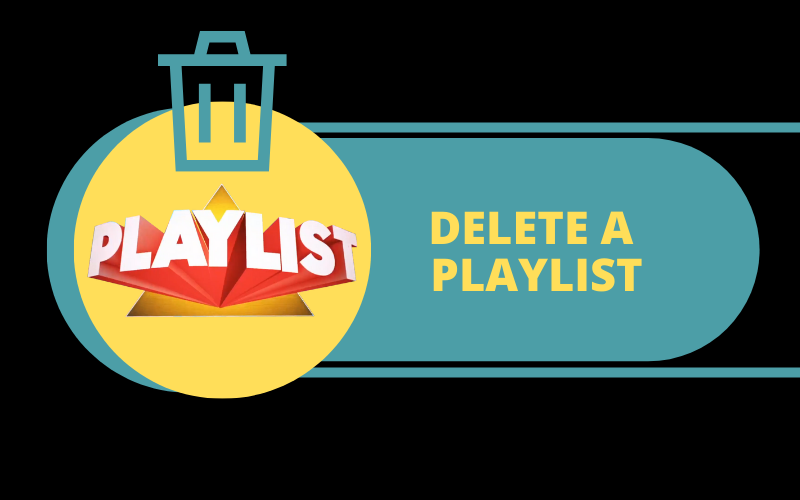
Want To Check Your Streaming History?
If you use this app to search for new and interesting music, there is always a chance that you will miss something great if you add it to a playlist or save it to your music. Luckily, even if you do some of these things, there’s still a solution that will help you check your streaming history.
All you have to do is click the Queue button, marked by the icon with three lines, and then pick Recently Played to see the last fifty tracks that you’ve played.
Let’s Sing-Along
One of the most popular features on this platform is the Real-time lyrics, which show the lyrics of the tune the users are listening to so they can sing along in real-time. This feature was blasted off two years ago; however, not everybody can use it.

One of the best ways to accomplish real-time lyrics is to install Musicxmatch, create an account, and connect it to your Spotify account.
We’ve only scratched the surface with these spectacular tips and tricks because there are so many of them. However, we are absolutely sure that even these will be enough to help you enjoy this platform to the fullest.