Remote-controlled webcams have become the new norm for flawless user experiences.
Today, we’ll explore all the remote control webcam characteristics, from impressive resolution to integrated illumination. Moreover, we’ll give you some tips to help you select the best camera to enhance your video conversations and content.
What Is A Remote Control Webcam?
Remote desktop webcams are a strong option for businesses looking to improve employee engagement. Employees may join meetings and video conferences from any location with an internet connection. They’re no longer required to be present in the office. It eliminates travel expenses related to scattered teams and saves considerable time.
Utilizing a camera remotely via a PC is surprisingly simple to configure. Most laptops and displays have built-in cameras. However, external USB webcams are a handy alternative for those who do not have one. That’s how you do it:
- To launch a webcam-enabled remote desktop session, use the mstsc.exe application. By acting as a virtual bridge, this program enables users to choose which devices to access remotely.
- The “More…” option under local devices displays a menu where you may choose “Video Capture Devices.” The “Local Resources” tab in mstsc.exe makes this procedure easier.
- After selecting their webcam and ensuring it works, users may tick the relevant box and save their settings.
After connecting successfully, the remote desktop webcam is a great tool. It promotes teamwork. Despite the distance, it promotes connection and team spirit. It makes it easier to join video conferences, presentations, and informal talks with coworkers.
Furthermore, software programs such as USB Network Gate provide more sophisticated features, such as the ability to virtually share physical devices, such as cameras, over RDP connections.
The Benefits of Remote Control Webcam
Efficient online communication is critical in today’s digital environment. Remote-controlled cameras are game-changers. They let users improve online interactions and look better in many professional contexts. These state-of-the-art tools have many benefits.
They encourage greater control, adaptability, and accessibility. Also, they help with making content, holding video conferences, and doing other web-based activities. Among other benefits:
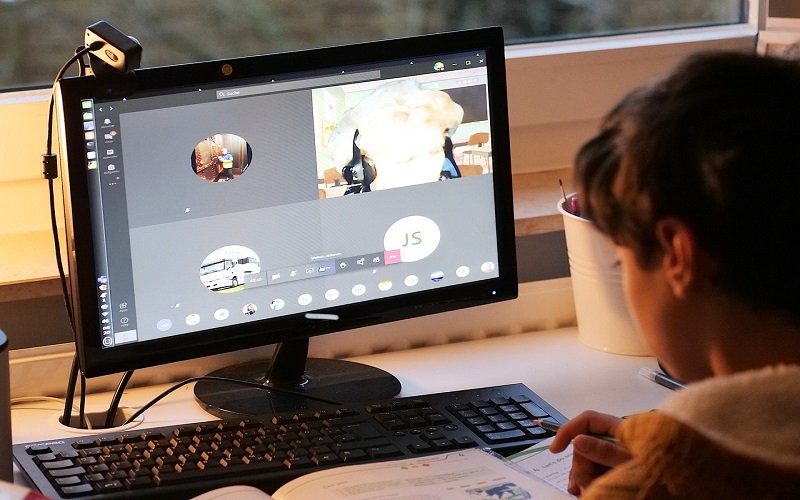
- Remote-controlled webcams’ capacity to enable accurate camera changes is a significant benefit. Users can easily adjust the camera’s focus and angle. They can do this without physical manipulation. The remote zoom feature guarantees the best possible framing for presentations, live streaming, and video conferencing.
- The best remote-controlled cameras have features like pan and tilt in addition to zoom. It makes it possible to move the camera smoothly in all directions, even when far away. You can show a product from many angles. It can also give a virtual tour of a new facility.
- Webcams with remote controls meet the demands of the modern mobile workforce. The flexibility to change camera settings without breaking the flow is useful. It’s useful for professionals at on-site meetings. Also, educators give remote lectures, and content creators record in different places. They also benefit from it. Regardless of the surroundings, it guarantees flawless workflow management and the production of high-quality video footage.
To cap it all, remote-controlled cameras are a significant development in the field of online interaction technology. They provide a new degree of accessibility, flexibility, and control.
How To Choose A Remote Access Webcam?
Some programs have built-in cameras. But, choosing the best independent solution will greatly improve your remote desktop experience. Here are the key factors to consider:

- Integration is essential. Ensure the program functions smoothly with Zoom, Microsoft Teams, Skype, or any other remote desktop platform you choose. Contact the support staff of any less popular platform you use to check compatibility. Recall that for seamless audio-visual collaboration; the program should also function well with your sound transmission platform.
- Select software that emphasizes sharp and high-resolution video. Clear visuals are necessary for efficient communication in online meetings.
- Accept software that makes use of effective compression technologies, such as MJPEG or H.264. These ingenious algorithms reduce file sizes without sacrificing the quality of the videos they process.
- Select software that provides these options so you can adjust to different network situations. With this capability, you can end the inconvenient delays and screen freezes that might cause your meetings to run awry.
If you keep these things in mind, you’ll be well-equipped to select the ideal camera software for your remote desktop requirements. Remember that a well-selected tool may improve your distant contacts by encouraging effective communication and a positive work atmosphere.

